Custom Cluster Templates
Summary
Starting in Kubefirst Pro 2.9, you can bring your own workload cluster templates and specify custom Terraform modules for cluster infrastructure creation. This feature enables you to define custom input variables that dynamically prompt users during cluster creation.
Prerequisites
See Custom Cluster Templates Prerequisites.
Using Custom Templates
Create a Custom Template
A workload cluster template is a directory in a git repository that has GitOps content used when creating a workload cluster. The template allows you to use <TOKENS> to be used as variables for replacement during cluster provisioning. Kubefirst comes with many available tokens automatically, but allows you to add your own tokens as well.
Define Input Variables
- In your template root directory, create a
kubefirst.yamlfile. - Define the cluster type and input variables:
clusterType: "physical" # physical|virtual|gpu
inputs:
- name: "cidr"
token: "<WORKLOAD_CIDR>"
prompt: "Enter your workload cluster VPC CIDR block"
tip: "10.0.0.0/16"
- name: "business-unit"
token: "<BUSINESS_UNIT>"
prompt: "Enter your business unit name"
tip: "e.g. 'engineering', 'sales', 'marketing'" - Use the tokens directly in your GitOps yaml content wherever values should be replaced per instance.
- Commit and push the new
kubefirst.yamlfile to your git repository.
Create a Cluster with your Custom Template
Connect to your cluster template
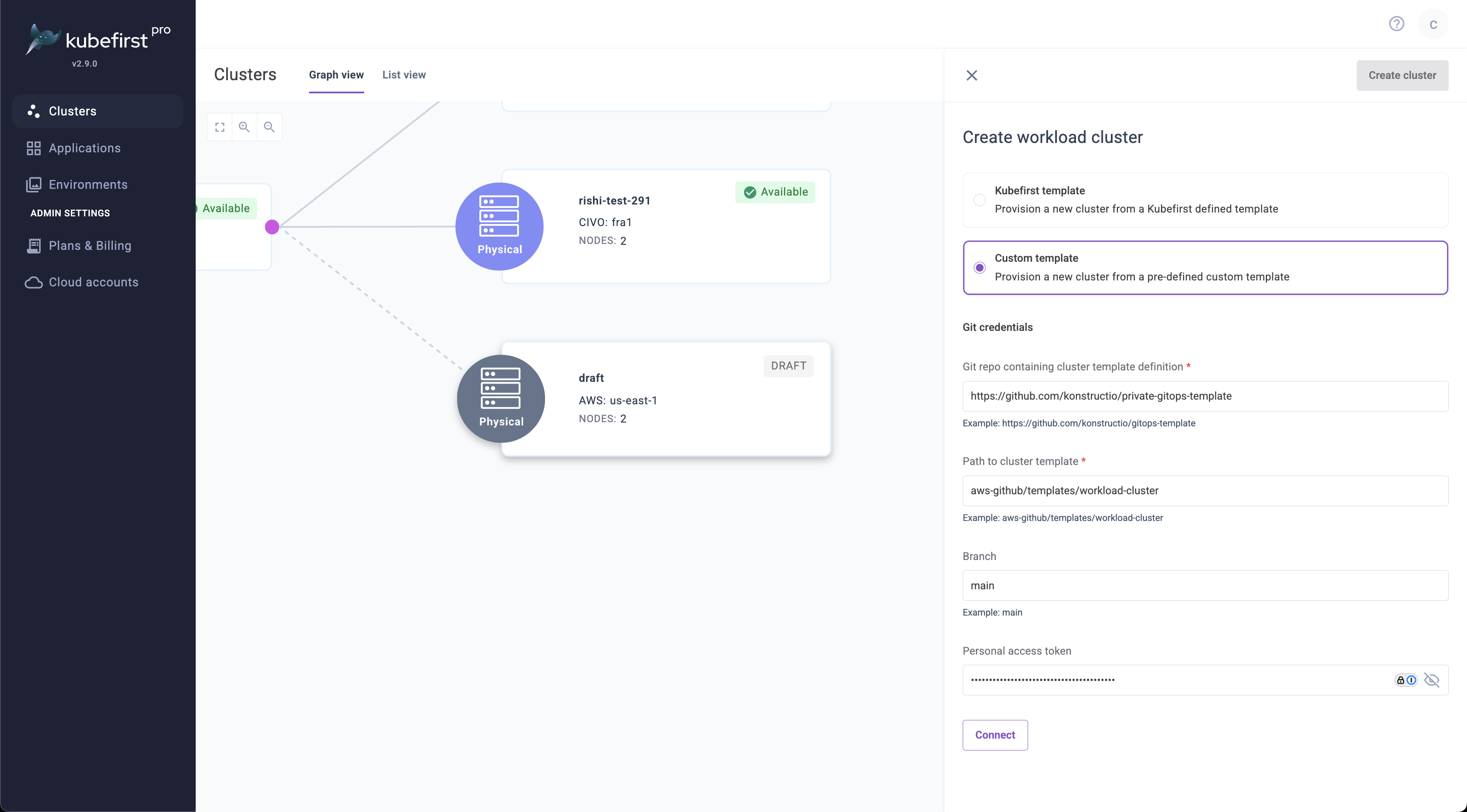
- Select Create Cluster.
- Choose Custom Template from the template dropdown.
- Provide the URL for your custom template's git repository
- Specify the path in that git repository where the workload cluster template folder resides
- Enter the branch or tag name to define the version of your template
- Provide a PAT if your git repository is private
- Click Connect
Complete your cluster creation details
- Complete standard cluster options (name, region, nodes).
- Complete the custom prompted variables:
- Each input defined in
kubefirst.yamlwill appear as a form field - The prompt text guides the user on what the field is
- Tips provide example values
- Each input defined in
- Select Create Cluster.
The resulting yaml that gets committed to your gitops repository will have your tokens replaced with the values that were provided by the end user. These values will also be available on your cluster details view.
Workload Cluster Template Requirements
Your custom workload cluster template must follow these conventions:
Directory Structure
The kubefirst.yaml file is required in the cluster template's top folder.
your-template-repo/any-template-folder/
├── kubefirst.yaml
├── argocd-application-1.yaml
├── argocd-application-2.yaml
└── argocd-application-1/
├── application.yaml
└── external-secret.yaml
└── argocd-application-2/
├── application.yaml
└── external-secret.yaml
└── terraform/
├── main.tf
├── eks/
└── vpc/
Here is an example Argo CD application with a custom token
apiVersion: argoproj.io/v1alpha1
kind: Application
metadata:
annotations:
argocd.argoproj.io/sync-wave: "10"
name: kubefirst
namespace: argocd
spec:
destination:
name: in-cluster
namespace: kubefirst
project: default
source:
chart: kubefirst-pro
repoURL: https://charts.konstruct.io
targetRevision: "<MY_CUSTOM_VERSION_TOKEN>"
syncPolicy:
automated:
prune: true
selfHeal: true
syncOptions:
- CreateNamespace=true
Leveraging Tokens in your Cluster Terraform Module
Your terraform code in your cluster module will use terraform variables just like you always would.
# variables.tf example
variable "vpc_cidr" {
description = "VPC CIDR block"
}
variable "business_unit" {
description = "Business unit for tagging"
}
In order to provide input values to these terraform variables, specify your tokens in your workspace as shown here
apiVersion: tf.upbound.io/v1beta1
kind: Workspace
metadata:
name: <WORKLOAD_CLUSTER_NAME>-infrastructure-bootstrap
spec:
providerConfigRef:
name: <WORKLOAD_CLUSTER_NAME>
forProvider:
source: Remote
module: git::https://github.com/kubefirst/gitops-template.git//aws-github/terraform/aws/modules/bootstrap?ref=main
vars:
- key: cluster_name
value: "<WORKLOAD_CLUSTER_NAME>"
- key: vpc_cidr
value: "<WORKLOAD_CIDR>"
This example shows the use of native kubefirst token <WORKLOAD_CLUSTER_NAME> as well as a custom token <WORKLOAD_CIDR>.
These values will be replaced by the system and user inputs.
Advanced options
As shown in the example above, it's most common to simply use the module that is specified in your Workspace. If you want to override the default module that your workload cluster template uses however, simply expand the Advanced options, and specify the location of the repository and the path to the module.